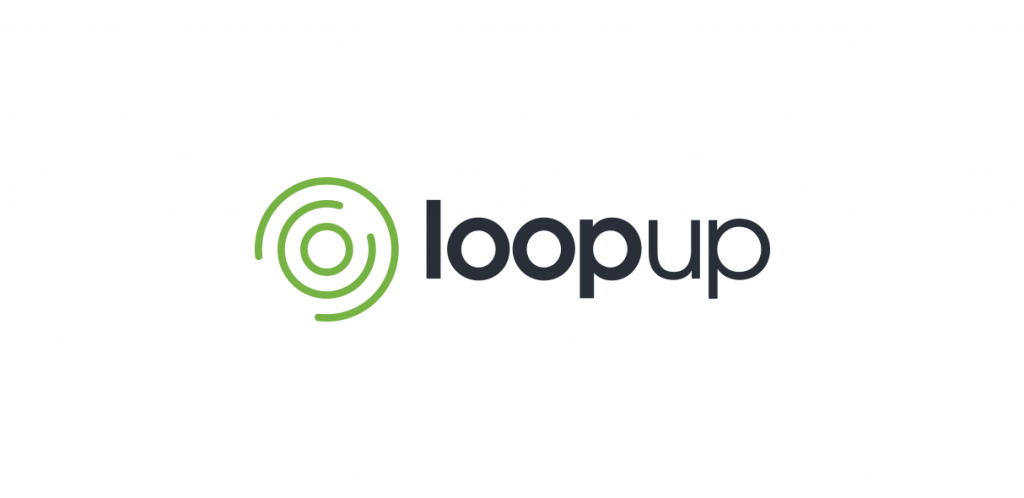
Billing codes are a great way for firms to pass conference call charges onto their clients. But if they aren’t applied before or during the meeting, you could spend hours trying to figure out which code related to which call.
With LoopUp, you can set billing codes for individual ‘meeting rooms’ so that they are applied automatically each time a meeting is hosted in that particular room:
- Log in to account.loopup.com with your email address and password
- Click Manage Meeting Rooms on the left side
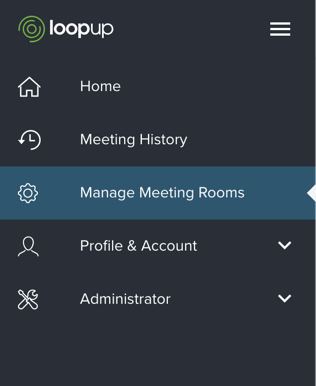
3. Click the settings icon under Actions
4. Enter the details into the Billing code field then click Save. This code can be amended at any time from your account area.
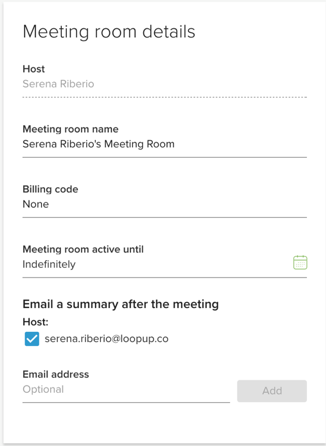
It’s also possible to apply billing codes retroactively once the call has taken place. After every LoopUp meeting, the meeting host will receive a post-call summary email. From here, they can simply assign a billing code to the meeting by clicking Change.
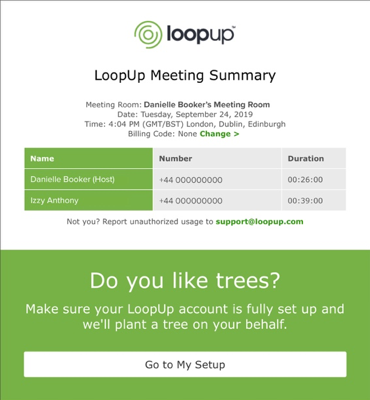
Also, the Meeting History tab in your LoopUp account area provides a summary of all the meetings you have hosted in the past 90 days, and billing codes can be assigned or changed here. Just click the pencil icon next to the meeting you would like to assign a Billing code to, type your code into the box and click Save.
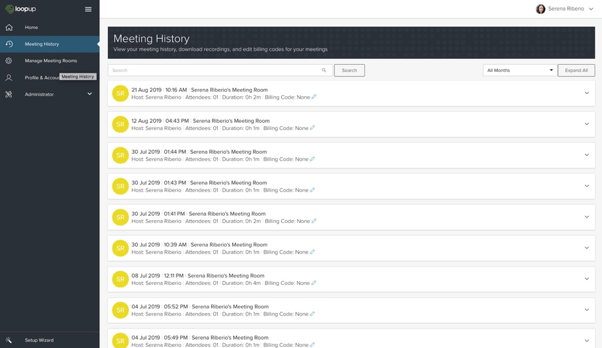
LoopUp meeting usage is itemised and broken down by billing code on the invoice, so you can spend your time focusing on more important tasks!
You can find out more about billing and matter codes here.
To get more updates on remote meeting best practices and tips, follow us on Twitter, LinkedIn and Facebook.








