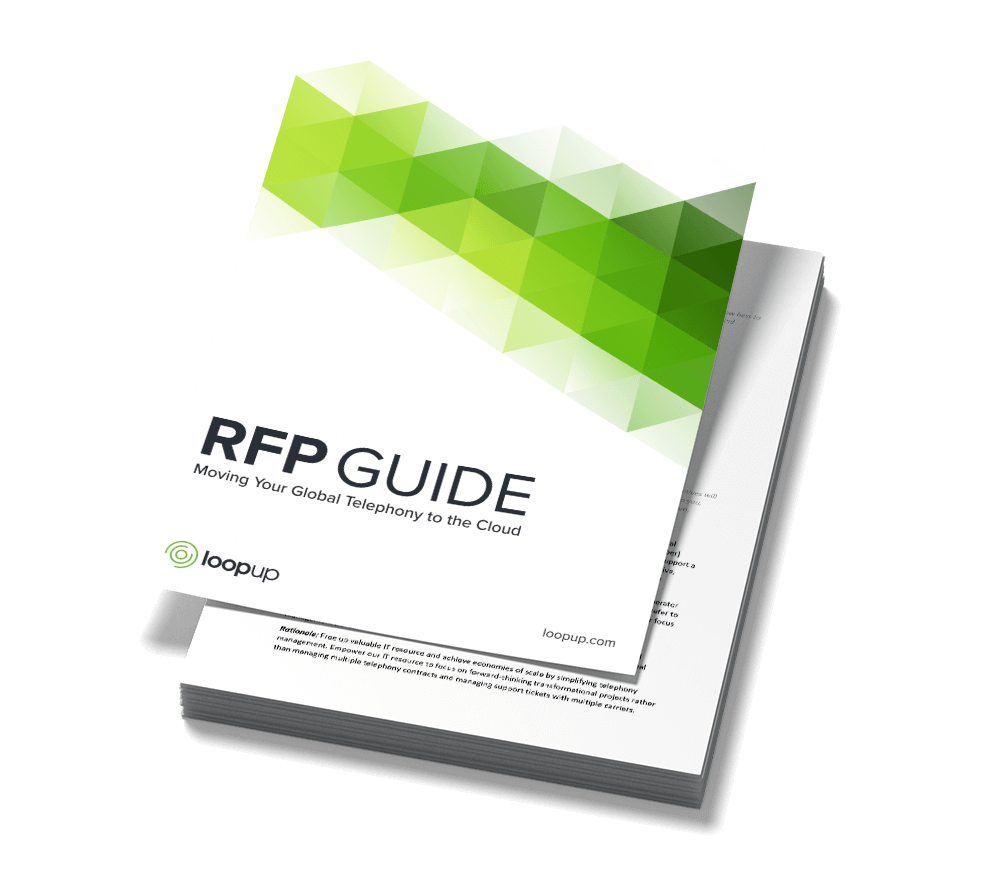Considering integrating enterprise telephony into Microsoft Teams? Then you’re likely to already be aware of the benefits. But what is it like to actually use Teams Calling?
In this guide, we’ll cover everything you need to know, from the basics of how to make and receive calls, all the way up to advanced functions such as call sequencing.
Adding telephony to Microsoft Teams has become an increasingly attractive option for both SMEs and large enterprises, and many companies are modifying their telephony infrastructure to create one seamless communications solution. The business benefits of Teams telephony are hard to ignore – unified user experience, reduced complexity, lower costs, the list goes on…
With the rise of remote working, it has become increasingly important for employees to be able to access their business phone line from wherever they are. With Teams Calling, gone are the days where you’d miss important calls if you weren’t glued to your desk phone.
Teams Calling does everything that a traditional phone system can do (and more), but the key difference lies in the user experience. With Teams Calling, users are likely to be accessing their business phone line from a PC, smartphone or other internet-connected device, rather than a desk phone. Users can make and receive calls on their business phone line from wherever they have internet access, allowing them to work more flexibly.
But what is it really like, in practical terms, to use Teams telephony on an individual user and on a corporate level? In this guide, we’ll make the user experience clearer and more tangible, to give you and your staff a better understanding of what to expect. We’ll cover:
- What is Teams telephony? Explaining exactly what this is and how it differs from Teams Calling or Teams meetings
- Key user features of Teams telephony and how these experiences differ from ‘traditional’ telephony systems. This section includes basic experiences such as how to make, receive, hold and transfer calls and how this appears on the Teams interface across each of your devices
- Advanced user features, covering personal call features for individual users such as voicemail, call parking and delegating, all the way through to corporate call features including auto-attendants and call queues
- Maximising the benefits and how to get the most out of Teams telephony, covering the importance of training individual users, deploying the right devices, and optimising the corporate network
The LoopUp guide is free to download – simply click here for your copy.
For more information or to discuss implementing Microsoft Teams telephony at your organisation, contact a member of our sales team.