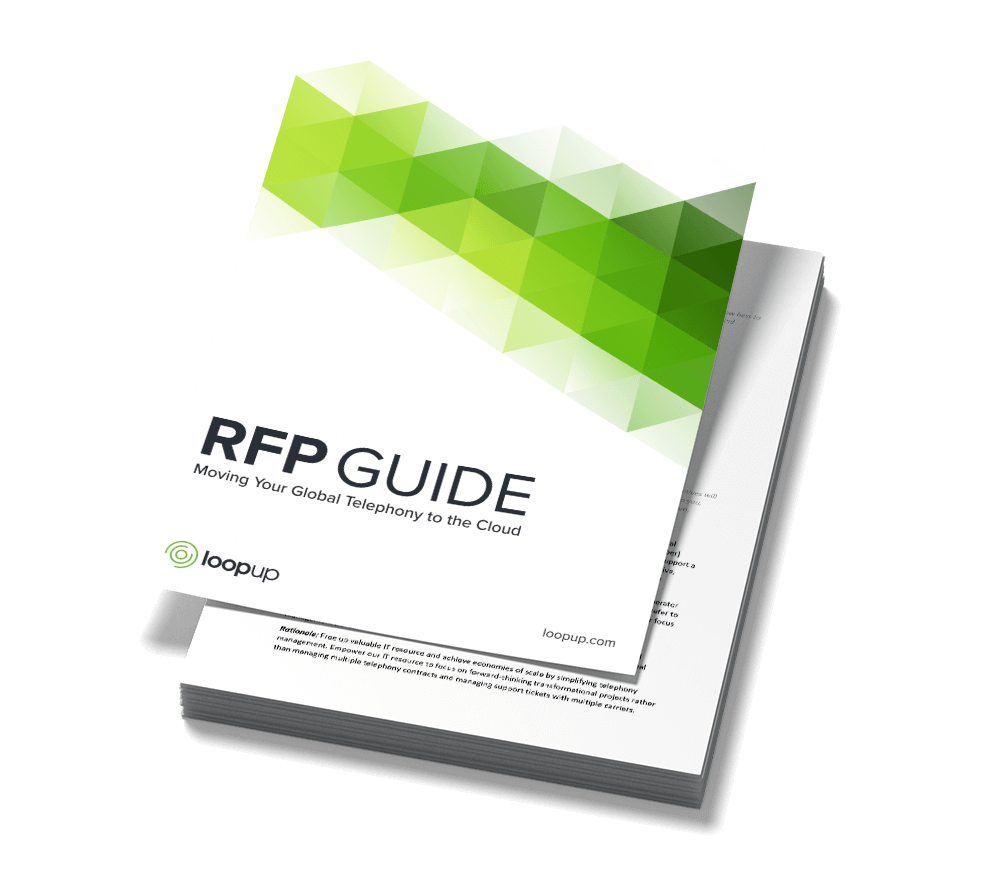Does moving to Teams telephony mean you have to invest in a shiny new handset? Leigh Henderson explores what telephone options are available to Teams users, and whether or not they need to upgrade at all.
Introduction
When deciding to move to Microsoft Phone System, many are concerned with the thought of losing their traditional desktop telephone – a device which most likely hasn’t changed very much since the 1990s, for better or for worse.
These telephones are often perceived as necessary for certain staff members, such as Executives, Executive Assistants or Operators due to their preference or perceived use case.
In this article we’ll explore what telephone options Teams users have, but more importantly, we’ll question whether or not a dedicated device is still required.
How phone numbers work
Before we get into the Teams Telephones, and whether or not to use them, it’s extremely important that we address a major difference between Teams Phone System and legacy PBX systems.
With a legacy PBX, a phone number belonged to a telephone, and a user’s name was assigned in a central directory to be associated with a number. If a user were away from their phone because they were working out of the office or working from home, they would either use a softphone application or forward their number to their mobile before leaving the office.
With Teams Phone System, this paradigm is reversed – a number belongs to a user, and a user can sign into their Teams account on any supported Teams client, including a Teams Phone. On an incoming call the user will receive a notification on all logged-in devices at the same time.
Basically, Microsoft treats your telephone number as if it were an email address – I mean, how weird would it be if you could only access your email on a single, dedicated device?
Can I have a Teams telephone?
Of course! Microsoft Teams Phones are available from several hardware providers such as Poly, Yealink and AudioCodes. They are designed to be simple to use thanks to their touchscreen and familiar Teams interface, and simple to manage thanks to their Android operating system which is controlled by Microsoft Mobile Device Management and InTune.
Teams Phones have an extensive feature list which is being expanded frequently thanks to their software-based design, with their functionality currently including:
- Modern Authentication, allowing users to sign in either with their username or password or by signing in on another device like their PC or Smartphone.
- Quick access to contacts, call history and voicemail.
- Ability to join meetings with a single touch and view your calendar of upcoming meetings.
- Receive calls for Call Queues.
- Manage calls for Executives with the delegate feature, allowing assistants to intercept incoming calls; make calls on the executive’s behalf, take over calls the executive has placed on hold, and monitor whether the executive is on a call, on hold and so on
- Hot Desking allows users to sign into a phone and access all their contacts, meetings, and other preferences, then sign out when they’re done and leave the phone ready for the next users.
- If supported, make and receive video calls and join video conferences.
- Provide higher levels of accessibility like high contrast text.
- Dynamic and enhanced E911 support
Can I use my existing phone?
Possibly. Existing Skype for Business phones are supported via Microsoft’s Third-Party Integration Platform (3PIP), and Microsoft has announced that these devices will be supported beyond 2023. Skype for Business phones have a limited feature set (Skype for Business Certified IP Phones with Microsoft Teams – Microsoft Tech Community) when compared with Teams phones, however, so if features such as Executive Delegation are required this option should not be selected.
Third-Party SIP telephones from hardware providers such as Cisco, Yealink, Polycom, and others are planned for support in the first half of 2021 via Microsoft’s new cloud SIP registrar service. This is an excellent way to retain existing hardware from a previous phone system, though as with Skype for Business phones, these devices will have a limited feature set compared with Microsoft Teams Phones.
But /should/ I have a Teams telephone?
It’s absolutely up to you, but before you rush out and buy a few pallets worth of expensive devices, there are a few things you may wish to consider.
Where in the past your telephone was the only device on which you received phone calls, a Teams Phone will most likely be the third device for your phone calls, with the first two being your computer and mobile phone – not necessarily in that order.
Depending on the size of your organization, the cost of adding these tertiary calling devices to all staff members, or even a significant portion of users could be quite large and could very well be spent in better ways. For example, a good Bluetooth headset which can pair with both the users’ computers and mobile phones would likely cost around half that of a Teams Phone.
Preference for a physical device, usually by executives, is often seen as a requirement, however my experience has shown that executives are often the heaviest adopters of the Teams Mobile client. As they usually have high mobility requirements, they’re often reliant on their mobile phone and AirPods for their voice calls already, so with the addition of the Teams Mobile App, they rapidly see the benefits like call screening by their assistant thanks to the Call Delegates feature, or the ability to send quick voice messages to their colleagues.
That mobility doesn’t need to stop with executives. Every user within your organization can use the Teams Mobile App, either on a work-issued device or on their personal device. This gives them the ability to access their calls from anywhere, but it has another great benefit which most don’t think about when deploying Teams – Resiliency.
While Teams Phones are reliant on the physical internet connectivity in your offices, the Teams Mobile App turns the 4G connection of every single mobile phone in your organization into a Disaster Recovery internet connection, allowing business continuity in the event of a major outage on your WAN links, or in the event your users all need to work from home.
Finally, helping your users to adopt the Teams Mobile App will help to drive adoption of Microsoft Teams in general and providing the maximum return on investment for your business. The Teams Mobile App has all the same features as the desktop version, as well as a few new ones.
So, your users can chat, join meetings and share content, make and receive calls, check their voicemails, and even use their mobile phone as a Walkie-Talkie. And if they’re worried about getting bombarded with work notifications after hours, don’t worry – there’s a “quiet hours” setting to protect them from unwanted dings during the night.
Conclusion
It seems to make sense that a physical telephone is the logical device when deploying Teams Phone System, but for the vast majority of users the best telephone available is the one which is already in their pocket.
Leigh Henderson is a Director of Consulting for the Australian region at LoopUp. With over 20 years’ experience in the telecommunications industry, he has led the design and deployment of Lync, Skype for Business and Teams Direct Routing solutions for customers of all sizes and industries.